Copying without Borders
You can copy images so that they fill the entire page without borders.
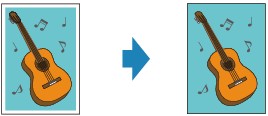
-
Press the COPY button.
The Copy standby screen is displayed.
-
Press the Menu button.
The Copy menu screen is displayed.
-
Select Special copy, then press the OK button.
-
Select Borderless copy, then press the OK button.
If a page size setting or a media type setting that cannot be used in borderless copying is selected, the LCD displays the following message.

-
Select a page size, then press the OK button.
-
Select a media type, then press the OK button.
-
-
Load the original document on the platen glass.
 Note
Note-
When you use this function, load the original on the platen glass.
-
-
Use the

 button or the Numeric buttons to specify the number of copies.
button or the Numeric buttons to specify the number of copies.Change the print settings as necessary.
-
Press the Color button for color copying, or the Black button for black & white copying.
The printer starts borderless copying.
 Note
Note
-
Slight cropping may occur at the edges since the copied image is enlarged to fill the whole page. You can change the width to be cropped from the borders of the original image as needed. However, the cropped area will be larger if the extension amount is large.
For details:
-
For details on the paper size and the media type available for borderless copying:

